How can you maximize your productivity with Google Calendar integration? The answer is utilizing features like automated reminders, event categorization, and third-party app connections. By mastering these integrations, you can create a more organized and efficient scheduling system that empowers you to stay focused on what truly matters.
ADHD Productivity App
OneTask is a productivity app for people with ADHD. It helps you organize your tasks, schedule your day, and stay on track.
December 27, 2024 (11mo ago)
Google Calendar Integration Tips
Unlock the full potential of Google Calendar with these actionable tips to streamline your schedule and enhance productivity.
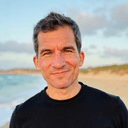

Maximize Your Productivity with Google Calendar Integration
Google Calendar is more than just a tool for scheduling appointments; it can be a powerful ally in managing your tasks and commitments. With a variety of integration options and features, you can streamline your daily operations and ensure that nothing falls through the cracks. Here are some practical tips to help you get the most out of Google Calendar.
Integrate with Task Management Apps
Your calendar is only as effective as the tasks you plan within it. Integrating Google Calendar with task management applications, such as Asana, Trello, or even OneTask, allows you to create a seamless workflow.
- Create tasks directly in the calendar: Sync your tasks so that they appear alongside your events. This way, you can easily see what you need to do on any given day.
- Set deadlines and reminders: Use due dates in your task management app, and have them automatically show up in Google Calendar. You won't miss deadlines!
Utilize Color Coding
Color coding is an intuitive way to visually prioritize your commitments. This method enhances clarity and helps you quickly identify the types of activities scheduled for any given day.
- Custom color labels: Assign colors for different categories—meetings, personal tasks, deadlines, etc. This instant recognition can save precious time.
- Create shared calendars: If you work in a team, use shared calendars to keep everyone's tasks and commitments in one place. Different color labels will help you distinguish between projects and team members.
Schedule Automated Reminders
Set up automated reminders to nudge you about important tasks or events. This can help you stay on track, especially when working on multiple projects.
- Custom reminders: You can choose when and how to be reminded—via email, pop-up notifications, or even SMS.
- Location-based reminders: For instance, if you’re running errands, link reminders to specific locations to remind you to pick up groceries or meet clients.
Use Google Hangouts for Meetings
Collaboration is essential for any creative professional. Integrate Google Hangouts with your Google Calendar to simplify meeting arrangements.
- One-click meetings: Create a new calendar event and automatically add a Hangout link. Invitees can join with a single click, removing barriers to communication.
- Automatic time zone adjustment: When scheduling meetings with team members across different time zones, Google Calendar automatically adjusts the times for clarity.
Connect with Email
Use the integration with Gmail to streamline your scheduling. This can enhance your productivity significantly.
- Quick event creation: From your emails in Gmail, you can directly create events without switching back and forth.
- Event notifications: You can instantly create a calendar event from an email conversation and set notifications for follow-ups.
Sync Your Calendar Across Devices
Ensure that you can access your calendar no matter where you are. With Google Calendar, syncing it across multiple devices is straightforward.
- Mobile apps: Downloading the Google Calendar app on your smartphone or tablet will allow you to check your schedule on the go.
- Desktop integration: Use web browser extensions for quick access without needing to navigate away from your current task.
Enhance Productivity with OneTask
For those who find the management of multiple schedules and tasks daunting, integrating Google Calendar with a personal assistant app like OneTask can revolutionize how you manage your time. OneTask can help you identify priorities, set reminders, and even draft emails in your unique writing style, eliminating the back-and-forth email chain.
Conclusion
Mastering Google Calendar integration can significantly enhance your productivity. By implementing the tips above, you can focus more on your creative endeavors instead of getting bogged down by organizational challenges. With tools like OneTask at your side, you can further streamline your workflow and ensure you're always on top of your appointments and tasks.
For more insights into managing your time effectively, consider reading our post on ADHD and task organization techniques for productivity. These strategies can provide useful foundations for a balanced and creative workflow.
Join OneTask Today!
Unlock your productivity potential with OneTask. Sign up now and start managing your tasks efficiently.