How can Google Calendar significantly boost your productivity? The answer is that it offers various tools and features that can streamline your task management while helping you stay focused on your goals.
ADHD Productivity App
OneTask is a productivity app for people with ADHD. It helps you organize your tasks, schedule your day, and stay on track.
December 25, 2024 (11mo ago)
Google Calendar Productivity Tips
Explore effective Google Calendar productivity tips to manage your schedule and enhance your workflow.
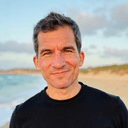

Unlocking the Power of Google Calendar for Productivity
In today's fast-paced world, managing your time effectively can feel like an uphill battle. With meetings, deadlines, and personal commitments, it's easy to become overwhelmed. The good news? Google Calendar can help you take charge of your schedule. Let’s explore practical tips to maximize your productivity with this powerful tool.
Master Your Schedule with Time Blocks
One of the most effective ways to utilize Google Calendar is through time blocking. This technique involves dedicating specific chunks of time to particular tasks or activities. Here's how to make it work:
- Identify Key Tasks: Start by listing all your must-do activities for the week.
- Allocate Time Slots: Assign exclusive time blocks in Google Calendar for each task, ensuring no overlap.
- Include Breaks: Don't forget to schedule short breaks to recharge your energy.
By using OneTask, you can further streamline these blocks by integrating your calendar events with task reminders.
Use Color-Coding for Quick Visual Insights
Color-coding your Google Calendar can be a game changer. With color associations, your calendar will give you instant visual cues about your day, such as:
- Work Meetings: Assign a blue shade for all work-related events.
- Personal Time: Choose green for personal activities like family time or hobbies.
- Deadlines: Use red for any urgent tasks or deadlines.
This simple technique will help you visualize your day at a glance, allowing for better time management.
Set Up Smart Reminders
Staying alert to upcoming tasks is key to maintaining productivity. Google Calendar's reminder system can help ensure you don't miss important deadlines. Here’s how to optimize them:
- Custom Reminders: Set reminders for tasks a day or two in advance, allowing time for preparation.
- Location-Based Alerts: Take advantage of Google Calendar’s location features. For instance, if you need to pick up groceries after work, set a reminder that triggers when you’re near the grocery store.
Integrating this with OneTask can take it a step further by automating reminders specific to your context and location.
Sync Across Devices for Seamless Transition
In our multi-device world, it's crucial to have your calendar accessible everywhere. Google Calendar allows for easy syncing across devices, making it easy to capture new tasks or modify existing ones. Consider the following:
- Mobile App: Use the Google Calendar app on your smartphone to update your schedule on the go.
- Desktop-Friendly: Your calendar will also be approachable and editable from your laptop, ensuring you can make changes when inspiration strikes.
Integrate with Other Productivity Tools
Take your Google Calendar productivity to the next level by connecting it with other tools you use regularly. Here are popular apps to integrate:
- Task Management Tools: Use apps like Todoist or Trello to manage tasks that sync with your calendar.
- Email Integrations: Link your Gmail to schedule meetings directly from your emails.
For anyone juggling multiple projects, OneTask stands out as a fantastic assistant that helps in task management and reminder integration.
Conclusion
By implementing these Google Calendar productivity tips, you’ll find yourself better organized and less stressed. Embrace techniques like time blocking, color-coding, smart reminders, and integrations with tools like OneTask. Your productivity will soar when you give structure and meaning to your daily schedule.
For more tips on task organization and productivity enhancement, check out our related posts on ADHD and task organization techniques for productivity and focus strategies for work.
Join OneTask Today!
Unlock your productivity potential with OneTask. Sign up now and start managing your tasks efficiently.