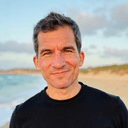Data is the lifeblood of any successful business or personal project, yet managing it can become overwhelmingly complex without the right tools. Enter Google Sheets, a versatile platform that, when used correctly, can function as an incredibly powerful dashboard for tracking, analyzing, and visualizing data in real time.
Why Google Sheets for Dashboards?
At its core, Google Sheets is more than just a spreadsheet application. It's a dynamic data management tool that offers unparalleled accessibility and collaboration features. This versatility makes it an ideal candidate for creating a dashboard that can monitor key metrics, provide insights at a glance, and facilitate data-driven decisions.
Key Features for Dashboard Mastery
- Real-time Collaboration: The collaborative nature of Google Sheets allows multiple users to view and edit a dashboard simultaneously, ensuring that everyone is always on the same page.
- Integration Capabilities: Google Sheets can integrate with a plethora of other services and data sources, such as Google Analytics and external APIs, to pull in live data directly into your dashboard.
- Customization and Flexibility: With a wide variety of charts, pivot tables, and conditional formatting options, you can tailor your dashboard to meet your exact needs.
Building Your First Dashboard in Google Sheets
Creating a visually appealing and functional dashboard in Google Sheets requires a mix of data management skills and creativity. Here’s how to start:
- Organize Your Data: Begin by clearly defining the data you need to track. Ensure it's structured in a way that Google Sheets can easily interpret for creating charts and graphs.
- Select Your Visualization Tools: Choose from Google Sheets' array of charts and graphs to best represent your data visually. Line charts, bar charts, and pie charts are among the most popular for dashboards.
- Implement Conditional Formatting: Use conditional formatting to highlight key metrics, making it easier to spot trends and outliers at a glance.
- Maximize Use of Pivot Tables: Pivot tables can help you summarize and analyze your data more deeply, offering insights that might not be immediately obvious.
Enhancing Your Dashboard with OneTask
While Google Sheets offers a robust platform for dashboard creation, incorporating a tool like OneTask can elevate your data management and productivity to the next level. OneTask's AI capabilities can intelligently prioritize tasks, manage schedules, and even remind you to update or check your dashboard based on your specified criteria. Integrating OneTask with Google Sheets ensures that your dashboard doesn’t just serve as a passive data repository but as an active component of your decision-making process.
Conclusion
Google Sheets provides a surprisingly powerful platform for creating dynamic dashboards that can drive your projects, businesses, or personal goals forward. With the right approach and the integration of AI tools like OneTask, your Google Sheets dashboard can become an indispensable part of your workflow, offering insights and efficiency that were previously out of reach.
For those looking to dive deeper into the potentials of integrating innovative software solutions, exploring options such as Airtable vs. Google Sheets could provide further inspiration and insights into making the most of your data management tools.