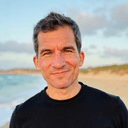Managing projects can often feel like juggling eggs; it's delicate, complex, and messy if not handled with care. One effective way to keep your projects from cracking is to employ a Kanban board – a visual workflow management tool that can help you sort, prioritize, and track tasks efficiently. And you don't need sophisticated software for that; a Kanban board in Google Sheets does the trick splendidly.
Why Google Sheets for Kanban?
Google Sheets is a powerful and versatile tool that goes beyond mere data tabulation. By transforming a sheet into a Kanban board, you're leveraging a tool you already know into a productivity powerhouse -- all without extra costs or complex interfaces. Now, let's dive into how to build and benefit from a Kanban board within Google Sheets.
Step-by-Step Creation
Creating a Kanban board in Google Sheets can be broken down into a few simple steps:
- Set up your columns: Each column represents a stage in your workflow (e.g., To Do, In Progress, Done).
- Add your tasks: Each task can be a card, represented by a separate row that you can move between columns.
- Customize: Enhance your board with colors, conditional formatting, and drop down lists for status updates.
- Track progress: Update your tasks as they move through stages, giving you a clear view of the project status.
⚡️Embrace AI for Enhanced Kanban Management
This is where OneTask, your AI-powered personal admin assistant, can take things a notch higher. While the simplicity of Google Sheets is appealing, integrating it with OneTask can yield impressive results.
- Automated Prioritization: OneTask can analyze tasks and assist in prioritizing them based on deadlines or other criteria.
- Contextual Reminders: Set locations or contexts for specific tasks and OneTask will remind you—perfect for on-the-go updates.
- Intuitive Interaction: Use natural language to adjust your Kanban board via OneTask, making modifications a breeze.
Beyond the Basics
A Kanban board in Google Sheets might be a starting point, but coupling it with sophisticated tools like OneTask paves the way for a productivity revolution. Imagine being reminded to follow-up on a task when you're near a client's office, or sorting emails into task cards automatically. And while platforms like ClickUp offer their take on project boards, seamlessly merging Google's simplicity with AI brings unparalleled convenience.
Kickstart with Templates
If you're still not sold on creating a board from scratch, ClickUp serves up a ready-made solution with a free Simple Kanban Board template that you can apply within Google Workspace. It may not be customized to your process, but it's a good primer.
Going Beyond Google Sheets
For insights into broader project management strategies, incorporating a Kanban board is just the tip of the iceberg. Check out the related blog posts on Project Phases for structured project progression, Project Governance for overarching control mechanisms, and Project Portfolio Management Templates for dealing with multiple projects.
What begins as a simple Kanban board in Google Sheets can evolve into a dynamic tool with the help of OneTask. It's not just about managing tasks anymore; it's about supercharging your productivity and taking control of your workflow. So why not give it a try and see where it takes you?