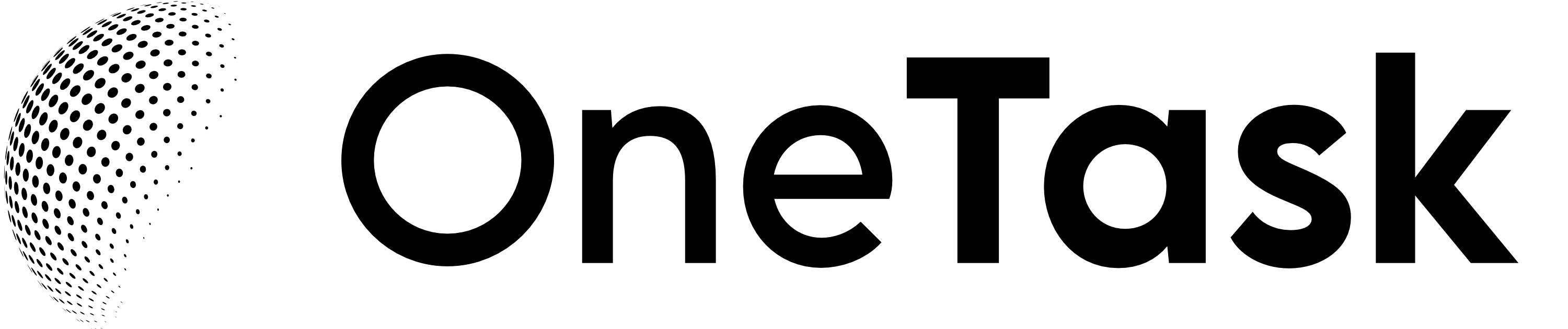Creating a Kanban board in Excel can seem daunting at first, but with the right approach, it can become a powerful tool for project management and boost your team's productivity. This guide will explore how to set up, customize, and effectively use a Kanban board in Excel, which you can integrate into intelligent task management systems like OneTask.
Why Choose Excel for Your Kanban Board?
Excel is a versatile tool that most teams have access to and are familiar with. Its flexibility allows for creating a simple yet effective Kanban board without the need for additional software. However, it’s important to mention that integrating it with a more advanced system like OneTask can further enhance its capabilities, enabling smarter task prioritization and management.
Step-by-Step Guide to Creating a Kanban Board in Excel
1. Setting Up Your Board
- Start by opening a new Excel spreadsheet.
- Define your columns based on the stages of your workflow, such as "To Do," "In Progress," "Review," and "Done."
- Adjust the column widths to ensure clear visibility of tasks and stages.
2. Customizing Task Cards
- Each row will represent a task card.
- Include essential details in separate cells, like task name, due date, assignee, and any relevant notes.
- Utilize Excel's conditional formatting to highlight tasks based on priority or deadline.
3. Advanced Features for Efficiency
- Implement dropdown lists to categorize tasks or indicate progress.
- Use filters to sort tasks by assignee, deadline, or status, making it easier to focus on specific areas of the project.
- Create visual cues, such as progress bars or color codes, to quickly assess the state of your projects.
Integrating Your Kanban Board with OneTask
After setting up your Kanban board in Excel, the next step is to integrate it with a tool like OneTask. This integration can bring intelligent task prioritization and management to your workflow, significantly improving productivity and ensuring nothing falls through the cracks. Some areas where OneTask can augment your Excel Kanban board include:
- Automated Task Prioritization: OneTask can analyze your tasks and automatically prioritize them based on urgency and importance.
- Smarter Reminders: Receive reminders for tasks based on context, such as location or the optimum time of day for specific types of work.
- Integration with Google Services: Link your Kanban board to Google Calendar and Gmail for seamless scheduling and communication.
To explore more about agile methodologies and how agile tools can enhance your productivity, consider reading our post on agile tools.
Conclusion
While Excel might not offer the most advanced features for project management by itself, when combined with AI-powered tools like OneTask, it can become an unbeatable system for managing your workflow. By following this guide to setting up and customizing your Kanban board in Excel and integrating it with the intelligent functionalities of OneTask, you'll be on your way to a more organized, efficient, and productive project management process.