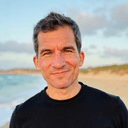In the ever-evolving world of document creation and management, two giants stand at the forefront: Microsoft Word and Google Docs. Both tools have their champions and their critics, but when it comes down to brass tacks, how do they truly compare? This showdown isn't just about the features; it's about how the tools fit into your workflow and, ultimately, how they might integrate with an assistant like OneTask.
Two Titans of Text: Breaking Down the Basics
🔍 Microsoft Word: A titan of text, the go-to choice for many professionals due to its comprehensive feature set. It's seen as the industry standard for document processing but comes with a price tag.
- Advanced formatting and styles
- Extensive template library
- Rich multimedia integration
📝 Google Docs: The accessible alternative, praised for its seamless collaboration and ease of use, especially for those on the go. Completely free and integrated within the Google ecosystem.
- Easy sharing and real-time collaboration
- Cross-device synchronization
- Basic but user-friendly interface
The Cost of Competence: Word's Wallet vs Docs' Dollars
When it comes to pricing, Microsoft Word often requires a subscription to Office 365, although there is a one-time purchase option. On the flip side, Google Docs is entirely free, making it an attractive option for personal use and small businesses on a tight budget.
Collaboration is Key: Sharing the Writing Stage
One of the most significant differences lies in how these tools handle collaboration. Google Docs was built with sharing in mind, offering real-time editing and commenting that's hard to beat. Word has made strides with Office 365, but it still can't quite match the effortless collaboration that Google has refined.
Subheading: Workflow Wizards: Integration with Productivity Assistants
For those of us who rely on digital help to keep our tasks in order, integration with personal productivity assistants can be a deal-breaker. Google Docs naturally syncs well with Google services, but what about Microsoft Word?
Enter OneTask, the productivity assistant that not only manages your tasks but can also integrate with your Google Calendar and Emails. If your workflow is tied to Google services, Google Docs becomes even more enticing when used with OneTask. However, if Word is your weapon of choice, expect a bit more manual work to mesh your productivity tools and documents seamlessly.
Accessibility vs. Advanced Features: Choosing Your Champion
In the end, choosing between Microsoft Word and Google Docs often boils down to what you value most. Do you need the robust features and templates of Word, or is the accessibility and zero-cost appeal of Google Docs more to your liking?
And don't forget, if you need a place to compile your thoughts and plan your next steps after writing, ClickUp Docs offers an excellent alternative with its cloud-based document editing, perfect for team collaboration and project management.
For deeper advice on integrating calendars within your document workflow, you might be interested in our articles on how to make calendars work for you in Word and Google Docs , not to mention exploring Google Sheets alternatives that could further enhance your productivity arsenal .
The verdict isn't straightforward. Your choice depends on personal or organizational needs, collaboration level, budget, and how it connects with tools like OneTask. Whichever you choose, make sure it aligns with your productivity goals and the tools that help you achieve them.