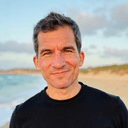Transforming Numbers into a Visual Symphony
At some point in our digital endeavors, we’ve all faced the daunting array of numbers in a spreadsheet, wondering how to present this data in a digestible format. The solution often lies in the elegance of a pie chart—a visualization that breaks down complex data into a colorful narrative. Imagine turning those endless rows and columns into a compelling story that speaks volumes through visuals. Let's embark on this journey of turning data into a captivating pie chart in Google Sheets.
Step-by-Step: Baking Your Data Pie
Creating a pie chart may sound intricate, but with Google Sheets, it's as simple as baking an actual pie—minus the kitchen mess. Here’s how you can transform your data:
- Prepare Your Ingredients: Gather and organize your data in a clear and concise manner. Each piece of the pie (slice) will represent a part of the whole, so accuracy is key.
- Preheat Your Google Sheets: Open a new Google Sheet and input your data, ensuring each category and value are distinctly labeled, setting the stage for a flawless creation.
- Mixing it Up: Select the range of data for your chart. Just like choosing the right fruits for your pie, this will determine the flavor of your visual representation.
- Rolling Out the Dough: Navigate to the 'Insert' menu and find 'Chart', which then gives you a smorgasbord of chart options to choose from.
- Choosing the Right Pan: From the Chart Editor on the right, click 'Chart type' and scroll down until you find 'Pie chart'. This is where the real magic begins.
- Bake to Perfection: Customize your chart with colors, labels, and legends. Just like adding the final touches to your pie, this is where you personalize it to your taste.
And voilà! Your data is now a visually appealing and easily digestible pie chart.
Seeing the Big Picture
For someone like me, a Creativity Catalyst who thrives on simplifying life and boosting productivity, pie charts are more than just pretty visuals—they are tools that communicate complex information gracefully and efficiently. In this context, an app like OneTask takes the concept of clarity and efficiency to the next level, helping to manage your tasks and priorities in a personalized and dynamic way, similar to how a pie chart breaks down your data into manageable slices.
Bake Your Chart and Eat It Too
A well-crafted pie chart created in Google Sheets is a testament to the marriage of simplicity and beauty in data representation. Whether you’re presenting quarterly results to your boss or tracking your personal expenses, the pie chart cuts through the noise and lays bare the essence of your data.
For those looking to further streamline task management and enhance productivity, I recommend integrating your data skills with an AI-powered assistant like OneTask. Planning and prioritizing become a seamless experience, akin to picking the sweetest fruits for your well-baked pie.
The Cherry on Top
Remember, a pie chart in Google Sheets is not just about presenting data; it's about telling a story. Each slice is a character in your narrative, each color a different plot line. Embrace the power of visuals and let your story unfold. Enjoy the feast!